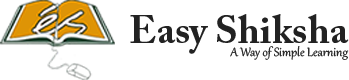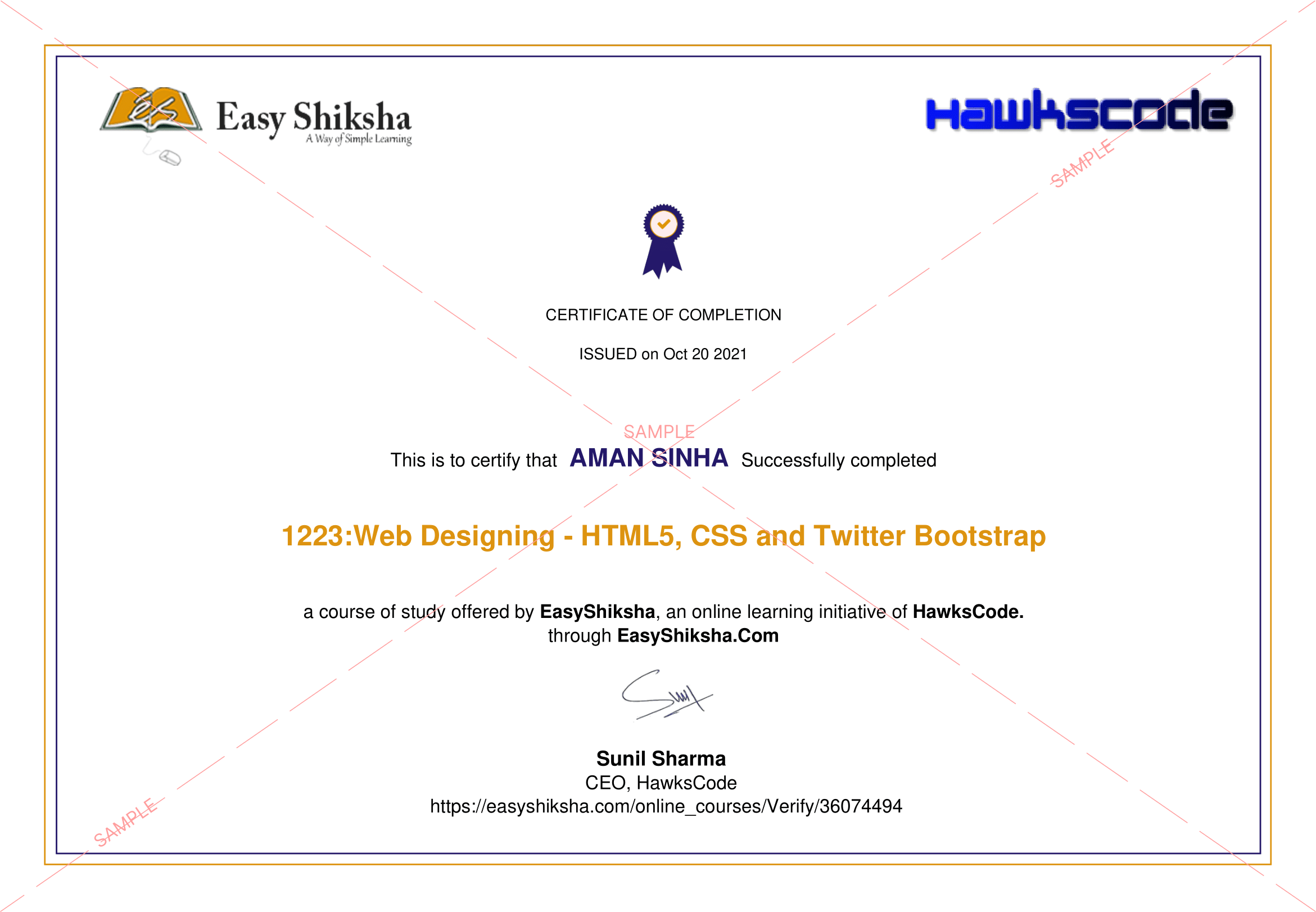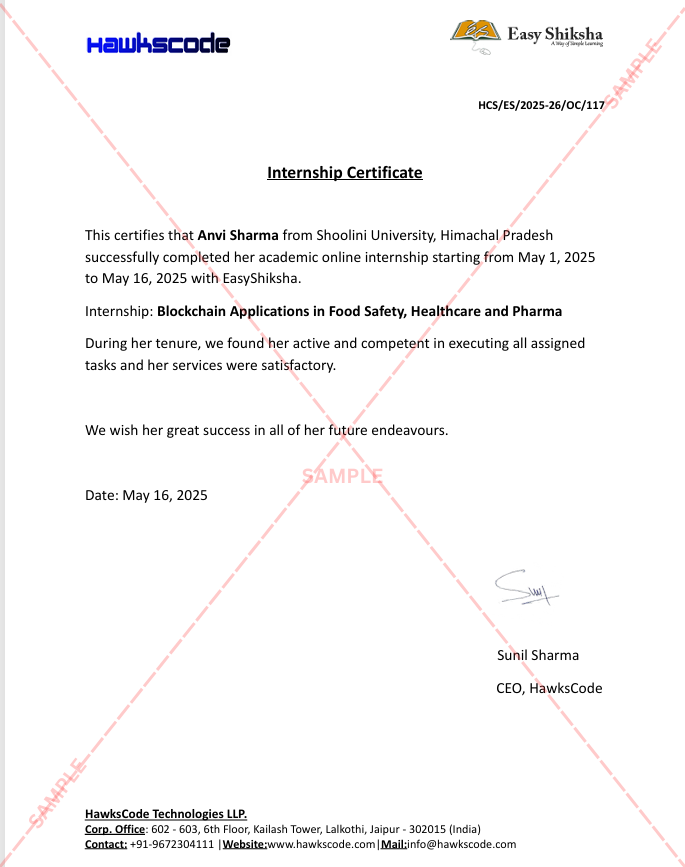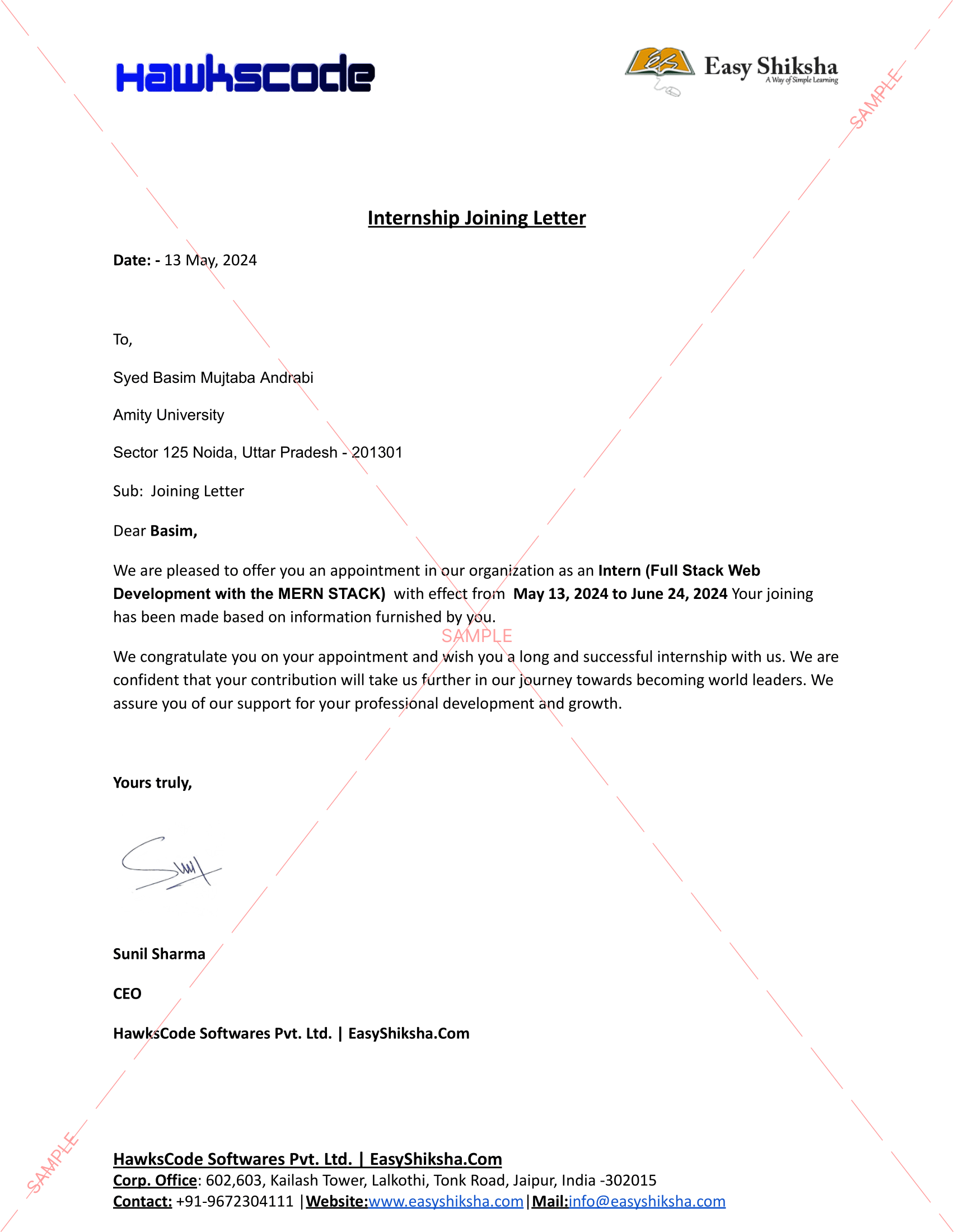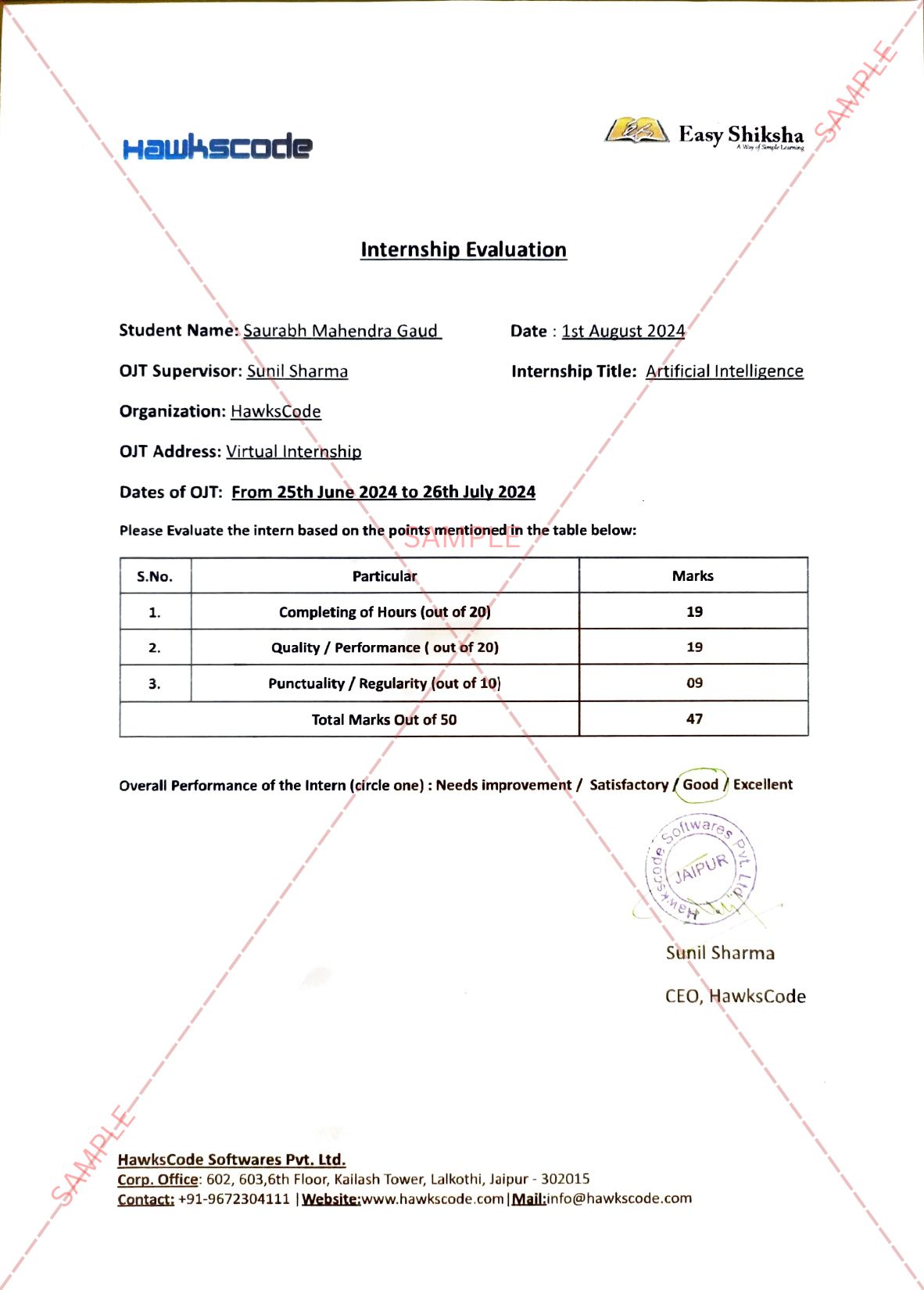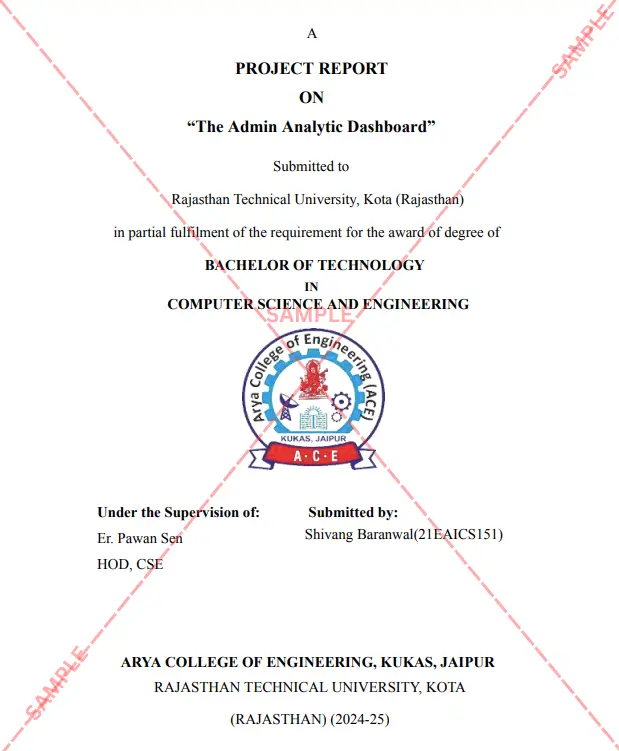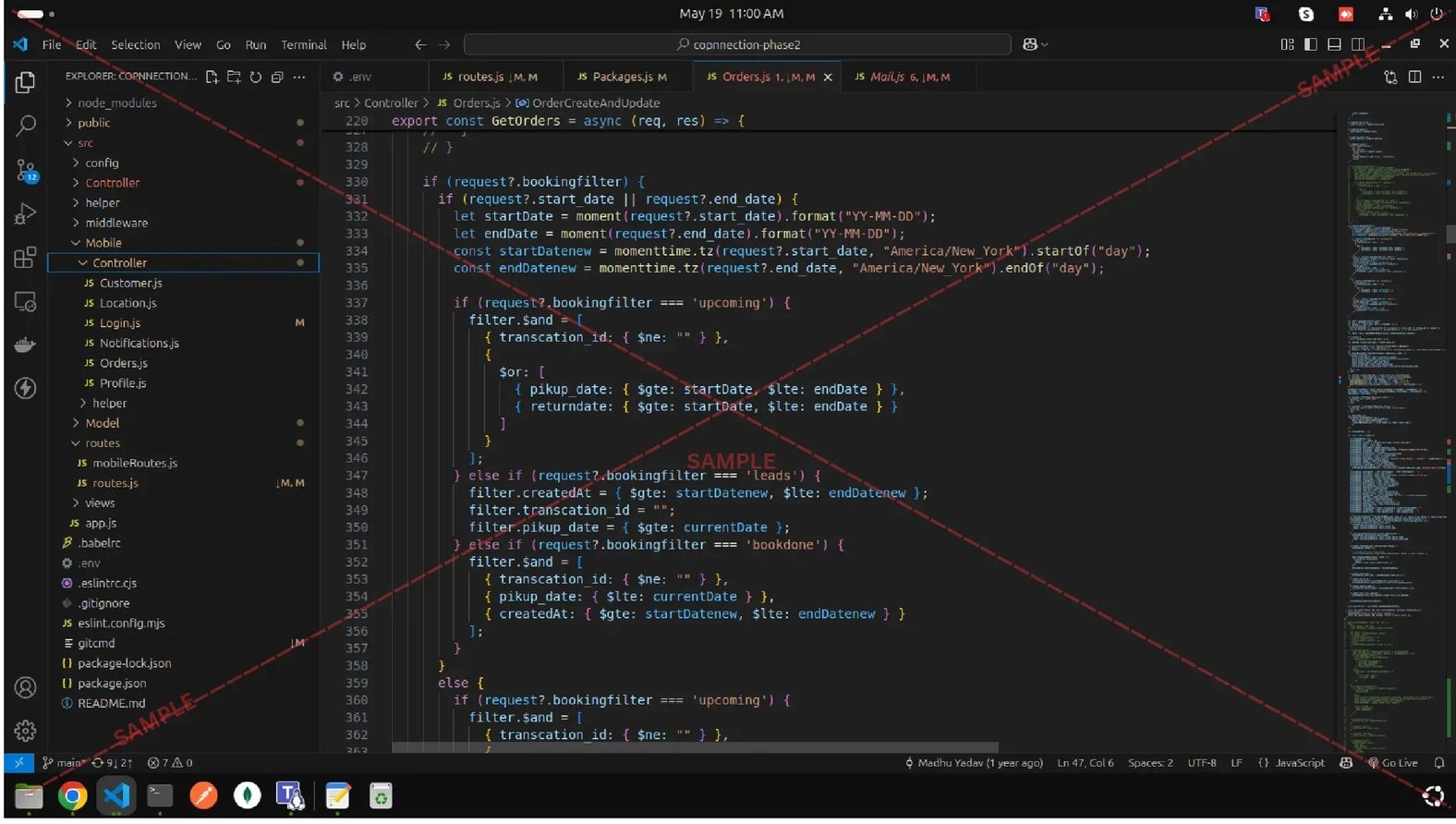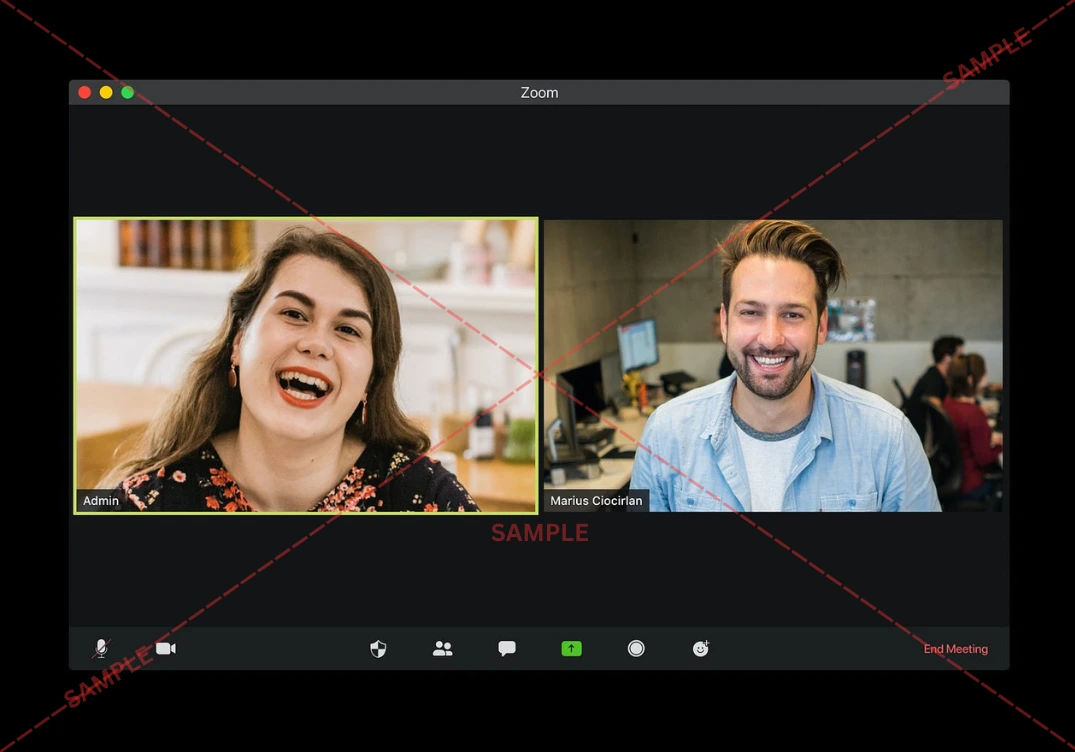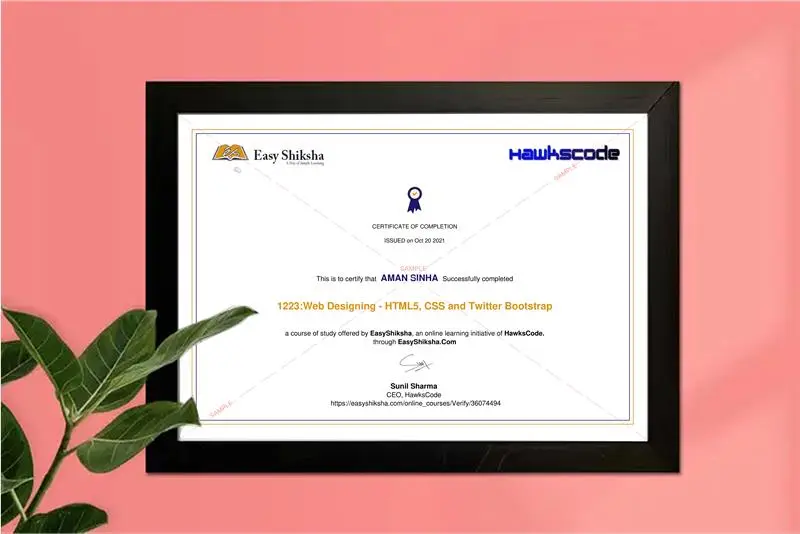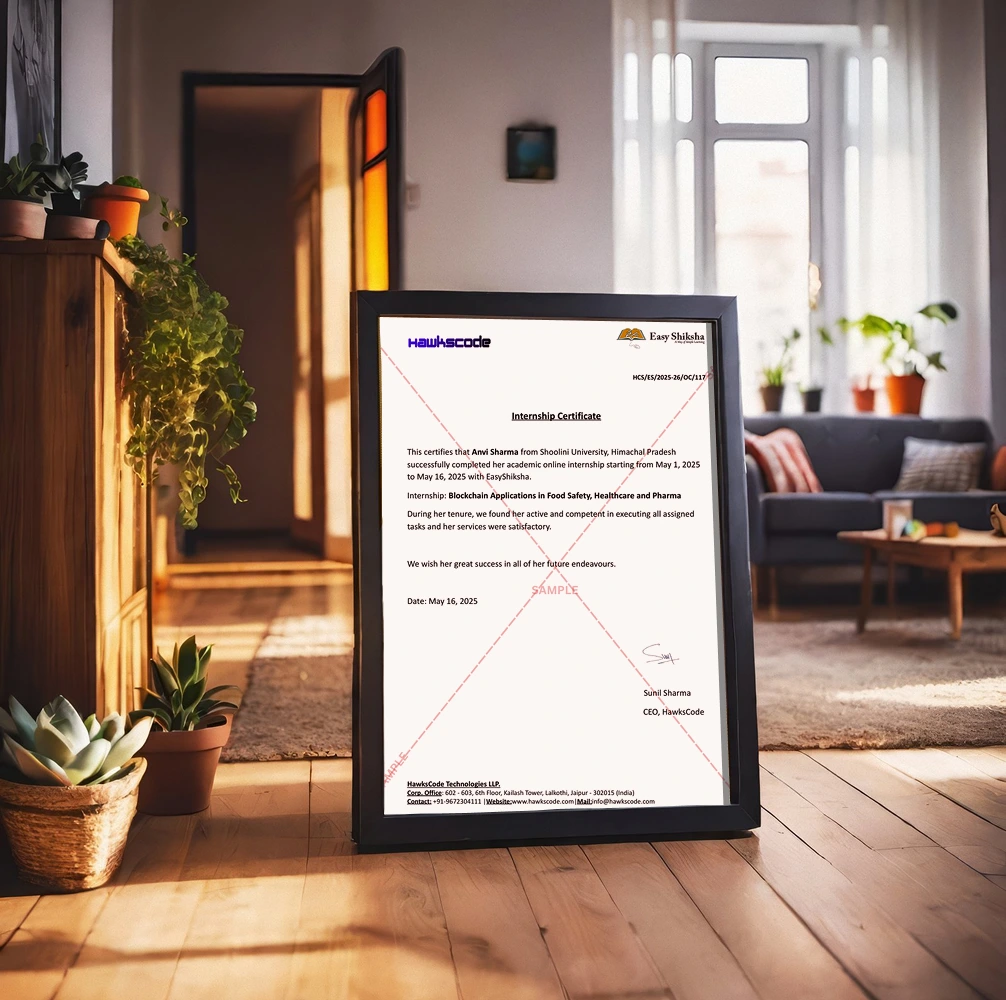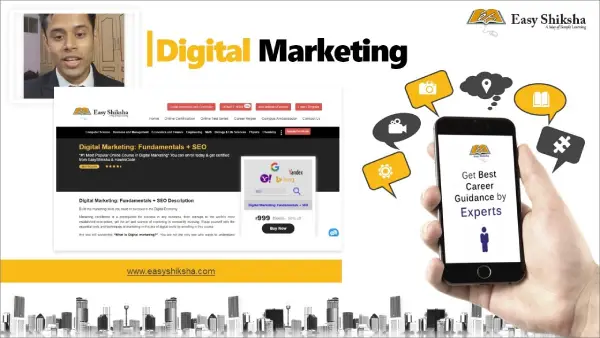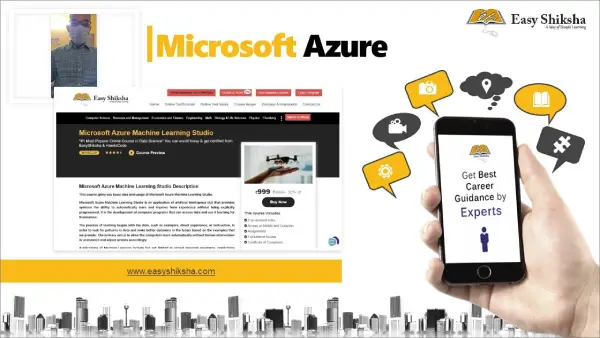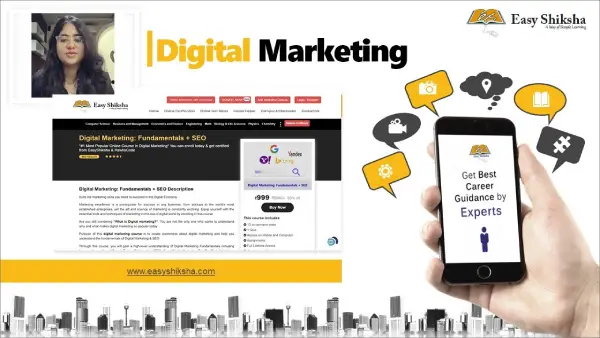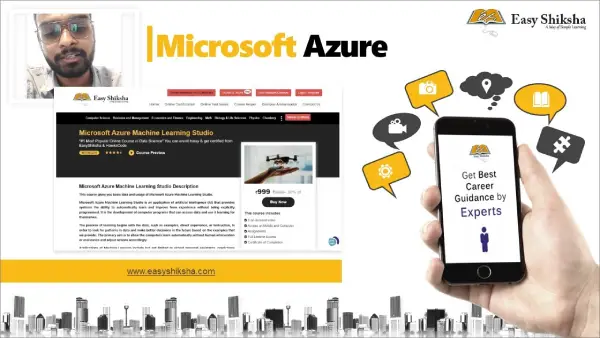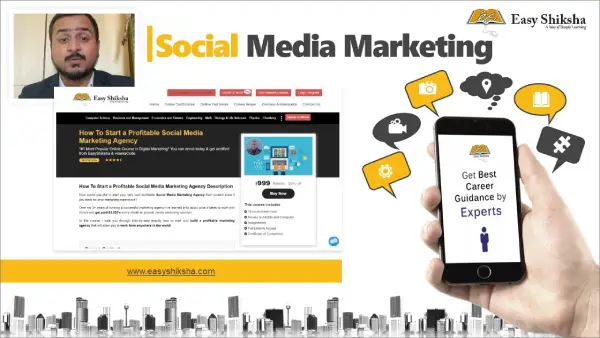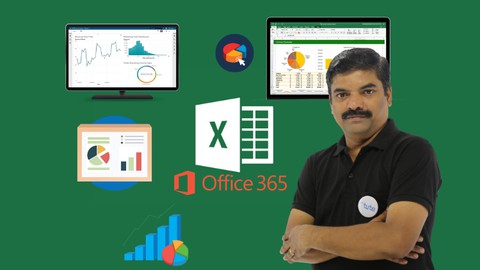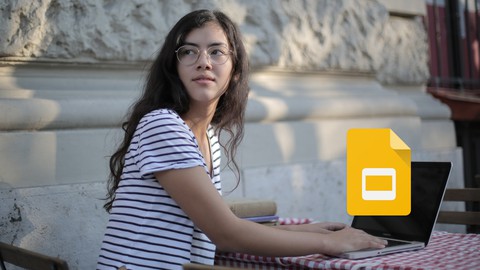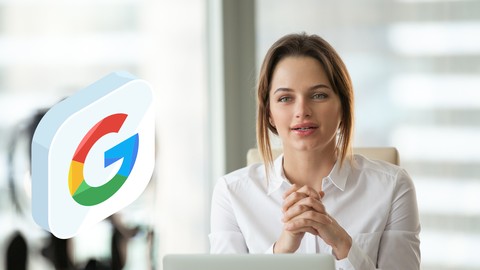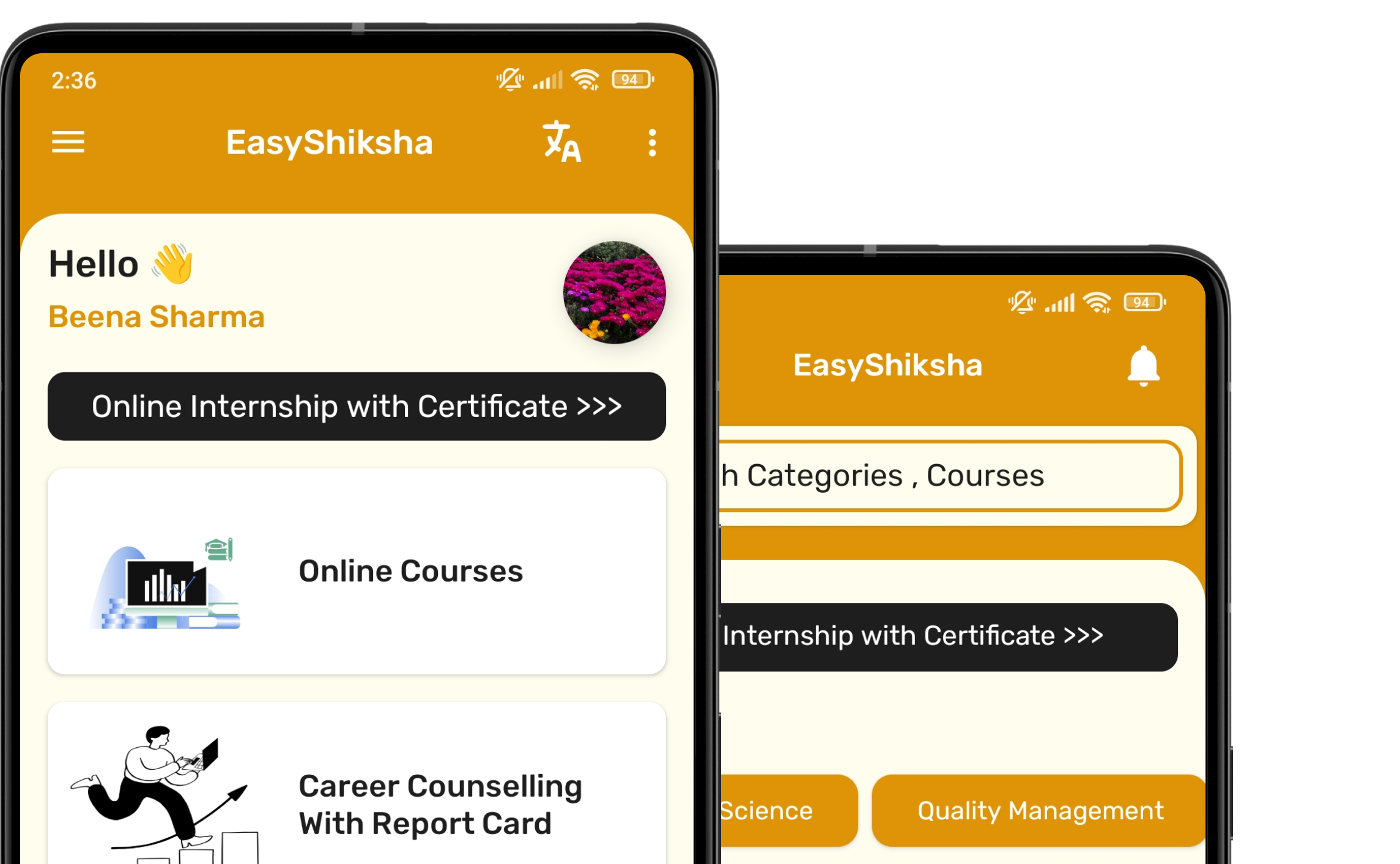Unlock the full potential of Microsoft Office with "Mastering Microsoft Office 2021-365: Word, Excel, PowerPoint"—a comprehensive course designed to empower you with advanced skills in the most essential productivity tools. Whether you're a student, professional, or entrepreneur, this course will take your abilities to the next level, enabling you to work smarter and more efficiently.
Start with Microsoft Excel, where you’ll transform raw data into actionable insights. Learn the fundamentals of data organization, calculations, and visualization. Progress to advanced topics like pivot tables, conditional formatting, and powerful functions such as VLOOKUP, HLOOKUP, and IF statements. Excel automation with formulas will also be introduced to save time and boost productivity.
Move on to Microsoft PowerPoint to create stunning presentations. Learn to design slides with impactful layouts, animations, and transitions. Discover how to embed multimedia, collaborate in real-time, and deliver presentations that leave a lasting impression.
Finally, dive into Microsoft Word, where you’ll learn to create polished, professional documents. Master essential features like formatting, styles, tables, and templates. Explore advanced capabilities like mail merge, collaboration tools, and integrating graphics and charts to make your documents stand out.
Throughout the course, you’ll engage with hands-on projects and real-world examples to reinforce your learning. By the end, you’ll be proficient in using Word, Excel, and PowerPoint, ready to tackle personal, academic, and professional tasks with confidence.