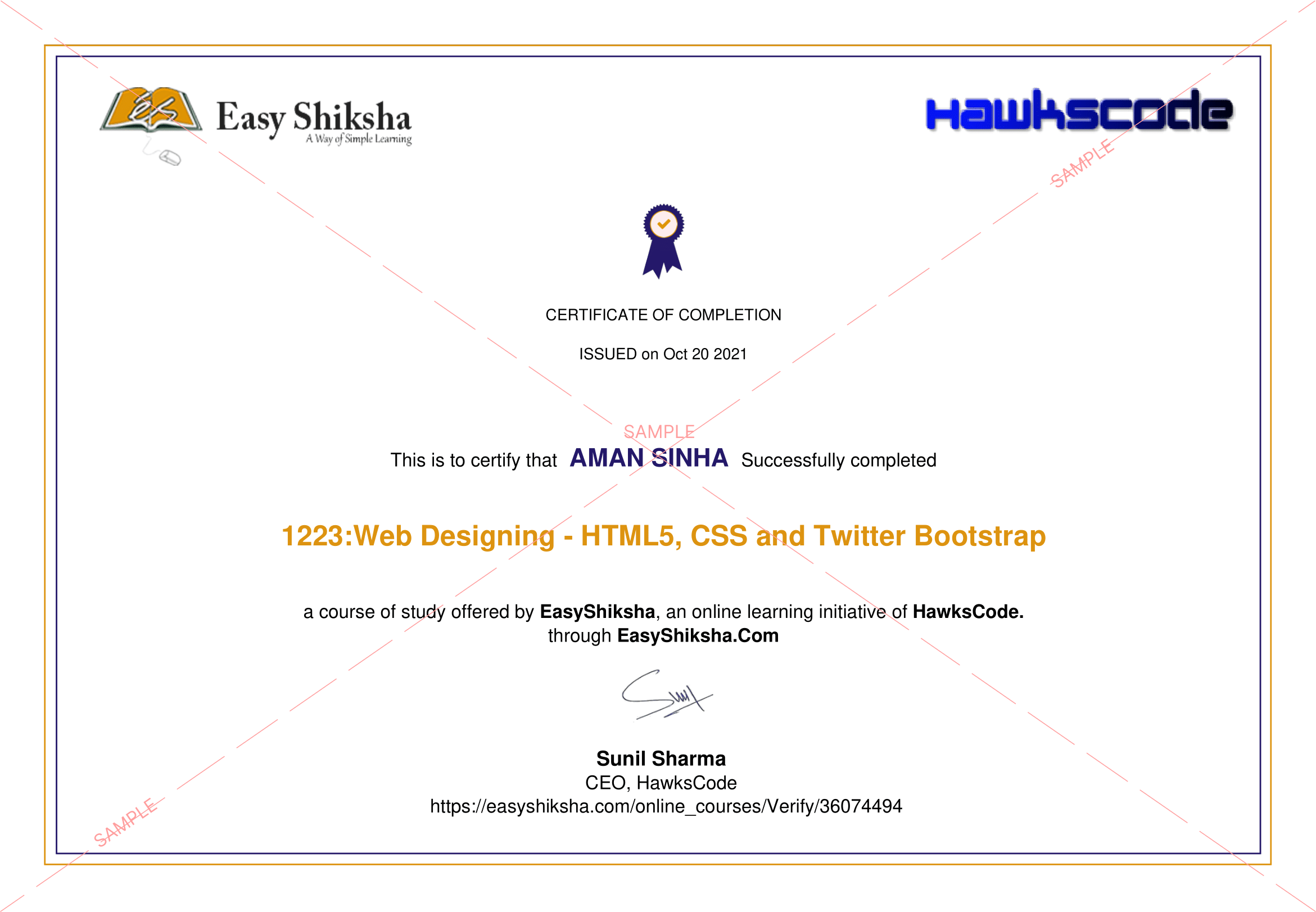
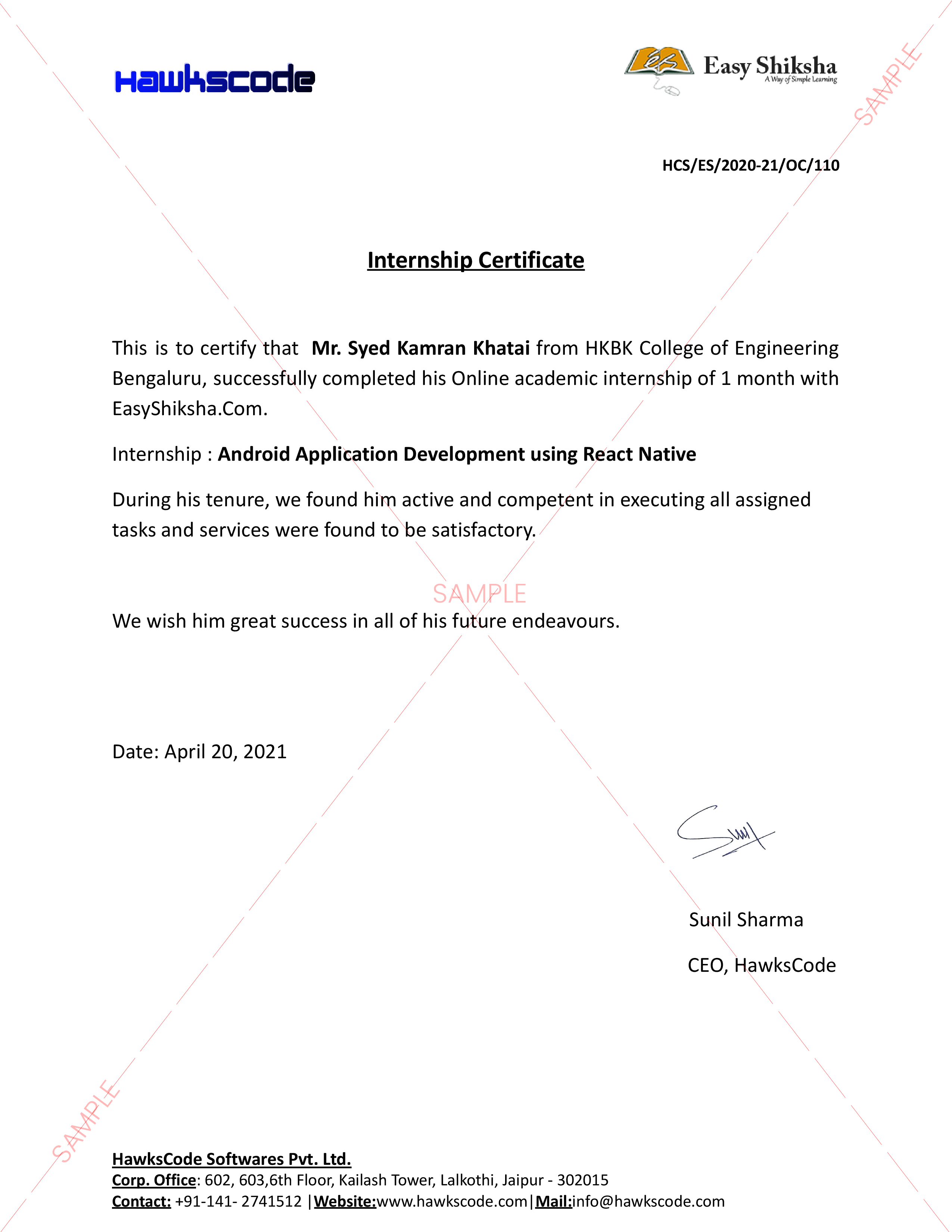
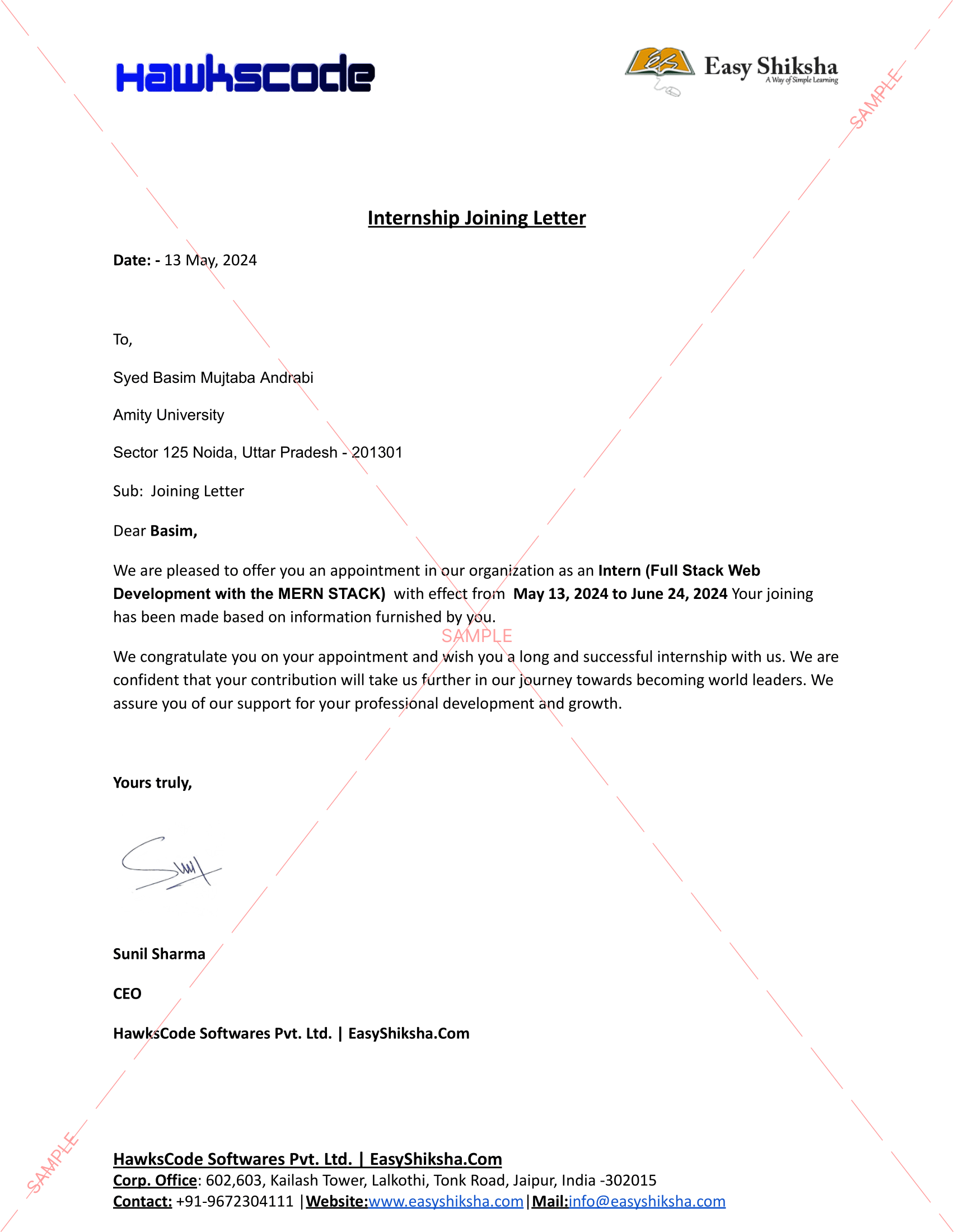



Hidden Android settings you should know about
Android phones come in a wide variety of shapes and sizes, but within, they all run the same basic operating system. That Android code includes settings that let you tailor your smartphone to your needs.
Before we start, a quick caveat—although the same Android code runs all of these phones, manufacturers often modify the operating system by slapping a software skin on top. Our instructions specifically apply to Android 8.0 Oreo and Android 10, which you’ll find on Google’s latest Pixel phones. However if you own a phone that runs a different version of Android, you may still be able to apply these settings—you’ll just have to rummage around a little more to find them.
Find You Phone
Worried about losing your phone? To maximize your chances of recovering a missing device, make sure to activate Android’s built-in tracking system. Open Settings, go to Security and tap Find My Device. After that, should you misplace your phone, head to this page in any browser and log in to your Google account. If you’re logged in to your Google account on Chrome, you can also type “Where’s my phone” on the search bar. You’ll be able to view your handset’s location on a the map, among other options, like making the device ring (even if it’s in Do Not Disturb mode), lock it, or erase it. For more details, check out our guide to finding a lost phone.
Quick Setting Panel
Drag two fingers down from the top of the screen, and you'll open Android's Quick Settings panel, which provides immediate access to settings such as Wi-Fi, Bluetooth, and flashlight mode. These shortcuts are useful, but you can make them even handier by customizing which ones show up and the order in which they appear. Open the panel, tap the pen icon on the lower left, and you'll be able to add shortcuts and drag the icons into a new arrangement.
Project Your Phone on Bigger Screen
Android now comes with built-in casting, so you can mirror the screen on any monitor or television equipped with a Chromecast device. Although many apps have their own Chromecast buttons, you can also project any screen or app from the Settings. Just go to Connected devices and select Cast. If you do this often, Android 10.0 also allows you to create a shortcut in the Quick Setting menu. Go to tip number 3 and drag the icon for Screen Cast to the top.
Smart Storage
If you're running Android 7.0 Nougat or later, you can take advantage of Smart Storage. If your device is struggling for free space, this feature will automatically delete local copies of photos and videos that have safely been transferred to Google Photos. To enable it, open Settings, tap Storage, and turn on the Smart Storage toggle switch.
Customize Notification from Specific Contact
To help you instantly identify who’s calling—and to decide whether or not to pick up—you can assign certain contacts unique ringtones. Your default ringtone will remain the same—change it in Settings, under Sound, via the Phone ringtone option. To change notification settings for individuals, launch the Contacts app, tap the Contacts tab and then a contact name. Open the menu (three dots on the top right), and choose Set ringtone. Then you can select a specific sound from a list.
I hope you like these hidden android settings. To learn more about technology visit HawksCode and Easyshiksha.
More News Click Here

Discover thousands of colleges and courses, enhance skills with online courses and internships, explore career alternatives, and stay updated with the latest educational news..

Gain high-quality, filtered student leads, prominent homepage ads, top search ranking, and a separate website. Let us actively enhance your brand awareness.